Last updated November 21, 2025
This add-on is operated by Stratis, LLC
Quickly build or use prebuilt AI agents to support & monitor your apps & systems
Stratis AI is an add-on that brings conversational AI to your Heroku applications. With Stratis AI, you can enable natural language interactions with your data, websites, and documents, to provide users access to knowledge and insights.
Adding Stratis AI to your Heroku app can:
- Turn Websites Into Knowledge: Make your website’s information accessible through conversational interactions.
- Search Documents Instantly: Integrate AWS S3 documents for instant AI-powered search.
- Build Custom Agents: Create agentic experiences tailored to your business needs.
- Bring the Conversation Anywhere: Deploy chat functionality to any Heroku app with a simple JavaScript integration.
- Converse in Any Language: Create agentic experiences in any language around the globe.
📝 Getting Started: Core Concepts
Here are some Stratis AI concepts to get familiar with:
- An Agent is a combination of one of more Actions that powers a digital assistant or chatbot.
- An Action determines what your agents can do with a Knowledge Source.
- Knowledge Sources are where an agent retrieves information from. You can create knowledge sources from documents, such as a S3 drive, and web content, such as website URLs.
- Connections represent external systems you connect to Stratis AI agents so they can perform meaningful contextual work on your behalf.
- Credentials securely store protected values such as OAuth tokens to support the Connections you create.
In just a few minutes, you can create an agentic digital assistant equipped with your documents, web content, and various other systems. After provisioning our add-on, see the Building Your Agents section where we’ll do the following:
- Create two Knowledge Sources: an uploaded PDF and a specified website
- Create two Actions: a doc action and a web action
- Create an Agent and add the two Actions to it
- Create a digital assistant or chatbot Deployment and see our new Agent in action.
- Optionally, deploy our Agent to a sample Heroku app using the included Heroku Button so we can test it live.
🚀 Provisioning the Add-on
Attach Stratis AI to a Heroku application via the CLI:
Reference the Stratis AI Elements Page for a list of available plans and regions.
$ heroku addons:create stratisai:PLAN --app HEROKU_APP_NAME
Creating stratisai on ⬢ HEROKU_APP_NAME... free
All set! To get started, run `heroku addons:open stratisai -a HEROKU_APP_NAME`.
After provisioning Stratis AI, the STRATISAI_ORG_ID config var is available in the attached app’s configuration. It contains the unique identifier for the Stratis organization created for your Heroku app. For now, you can ignore this config var, but it can come in handy for referencing it during a support issue during troubleshooting. You can see the config var via the heroku config:get command:
$ heroku config:get STRATISAI_ORG_ID -a HEROKU_APP_NAME
f9b807aa-84ba-4b00-b234-00806c5f0155
🖥️ Accessing the Admin Dashboard
After provision the add-on, access the admin dashboard via the browser or CLI:
Via Browser
- Navigate to the
Resourcestab of your app in the Heroku Dashboard. - Select the
Stratis AIresource to open the Stratis AI dashboard in a new window.
Via Command Line
Access the dashboard via the CLI:
$ heroku addons:open stratisai -a HEROKU_APP_NAME
🛠️ Building Your Agents
The Setup Wizard guides you through configuring and deploying your conversational agents in four steps. This process ensures an easy experience, even for users with limited technical expertise.
- Connect Your Knowledge and Systems
- Define Your Actions (Tools)
- Assemble Agents
- Deploying Conversational Agents
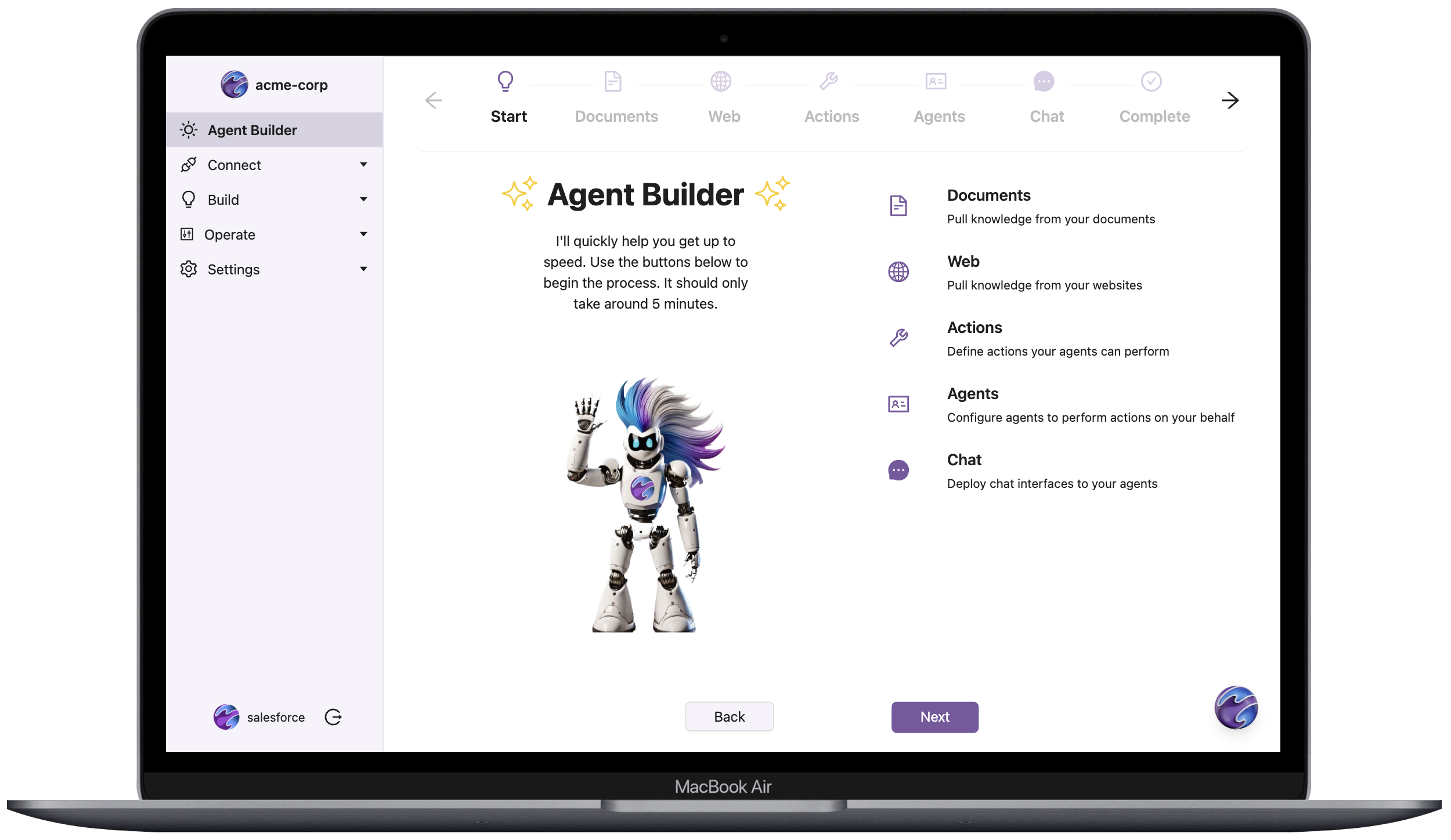
Connect Your Knowledge Sources
We support multiple knowledge sources, including the following:
- AWS S3 Buckets: add and schedule periodic ingestion from your S3 documents.
- Websites: enable web ingestion for real-time data updates.
To create a knowledge source:
- Select the type of source, for example, AWS S3 or website.
- Enter the required credentials, for example, S3 keys or API URLs.
- Choose a synchronization schedule, for example, daily, weekly, or monthly.
- Click
Submit.
Our example shows the configuration for creating a web source with an hourly sync schedule.
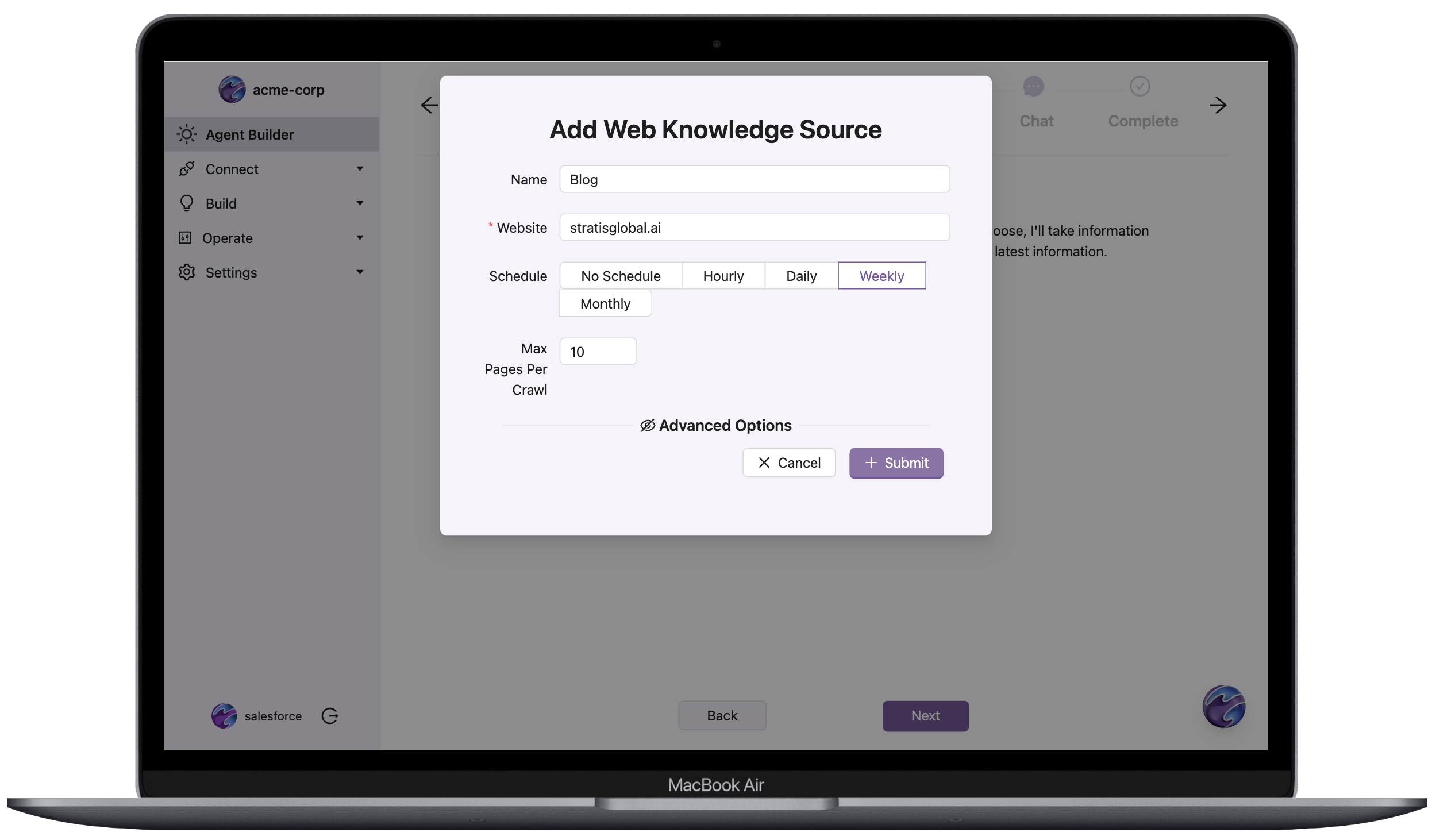
Allowing the Stratis Web Crawler
If your website blocks automated access or you receive crawler validation errors, add the following entry to your website’s robots.txt file (typically located at https://yourwebsite.com/robots.txt):
User-agent: *
Allow: /
This configuration allows the Stratis Crawler (Stratis Crawler <dev@stratisglobal.com>) to access your website content for indexing.
For more information about robots.txt configuration, see the robots.txt guide.
You can view and edit your web sources via the list view after creating them.
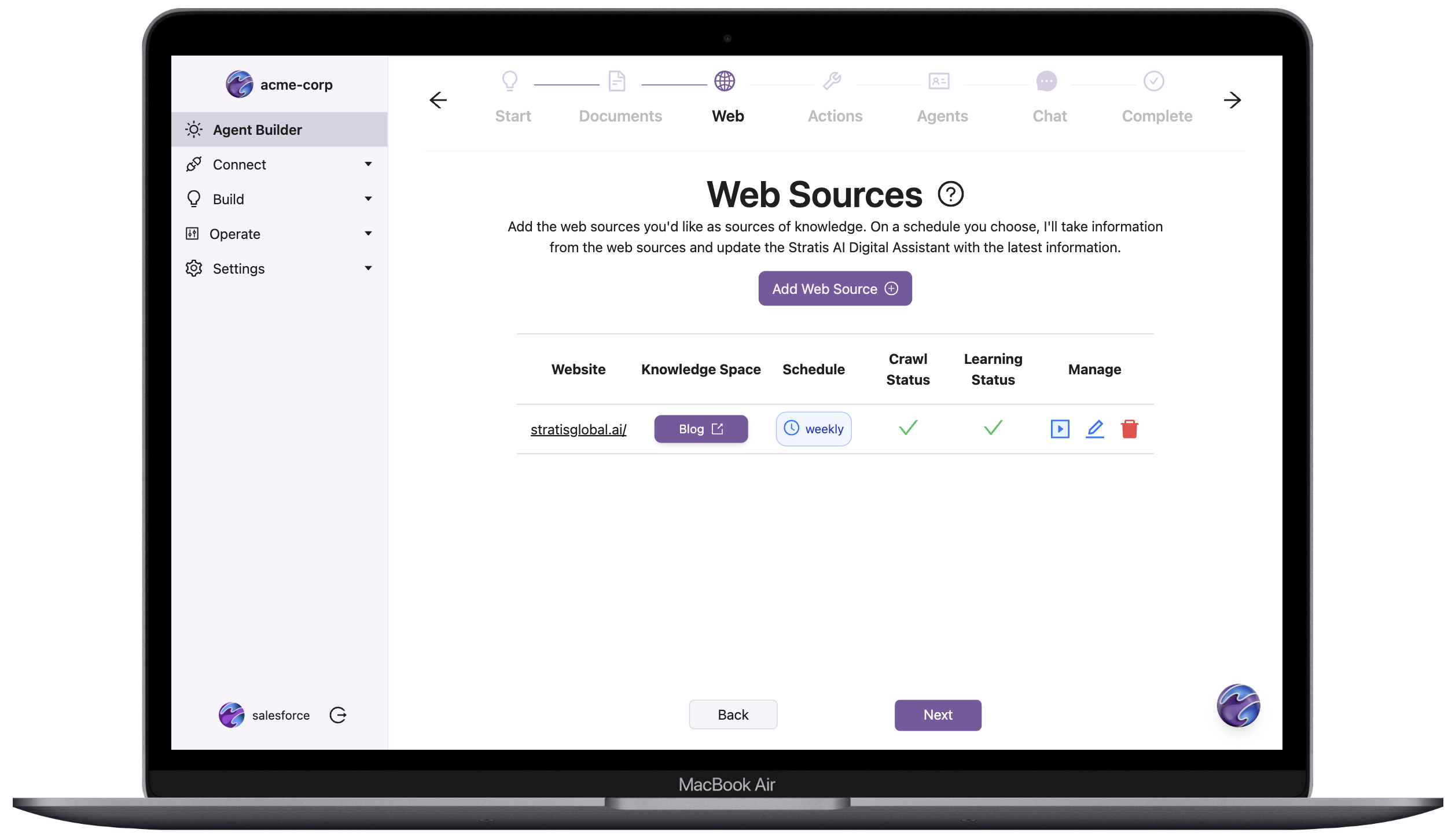
After configuring your knowledge sources, an automatic process triggers to crawl the source and then vectorize the information into pgvector. During this process, you can select the knowledge source and view the progress. Usually, the crawl is very fast and depending on the size of the source, the vectorization follows shortly.
Connect Additional Systems
Based on your chosen plan, you can connect potentially several additional systems to enable your agents to perform meaningful work on your behalf. These systems include Heroku Postgres databases, Own data backups, Salesforce organizations, and more.
To connect a new system, perform the following steps:
- Navigate to the
Settings->Credentialsside-bar menu item. - Click the
Add Credentialbutton. - Select the desired credential provider. Based on the credential provider, you will either enter a standard OAuth flow or be prompted for manual entry of credential information. Regardless of the process, your credential and token data is encrypted in transit and at rest in our database.
- Upon successful completion of the credential flow, navigate to the appropriate sub-page under the
Connectmenu item in the side bar to verify the new connection(s) created from the credential.
Connections do not count against any of your plan quotas until you put them to use via Agent Actions.
Define Your Actions (Tools)
Actions are the building blocks of your agents. They determine what your agents can do with the configured data sources. For example:
- Retrieving specific documents from AWS S3.
- Searching website content.
To create an action in the setup wizard:
- Select a knowledge source you created.
- Select the specific additional configuration, such as the query or function the action performs if applicable.
- Add a meaningful name and description to help agents use it.
- Click
Submit.
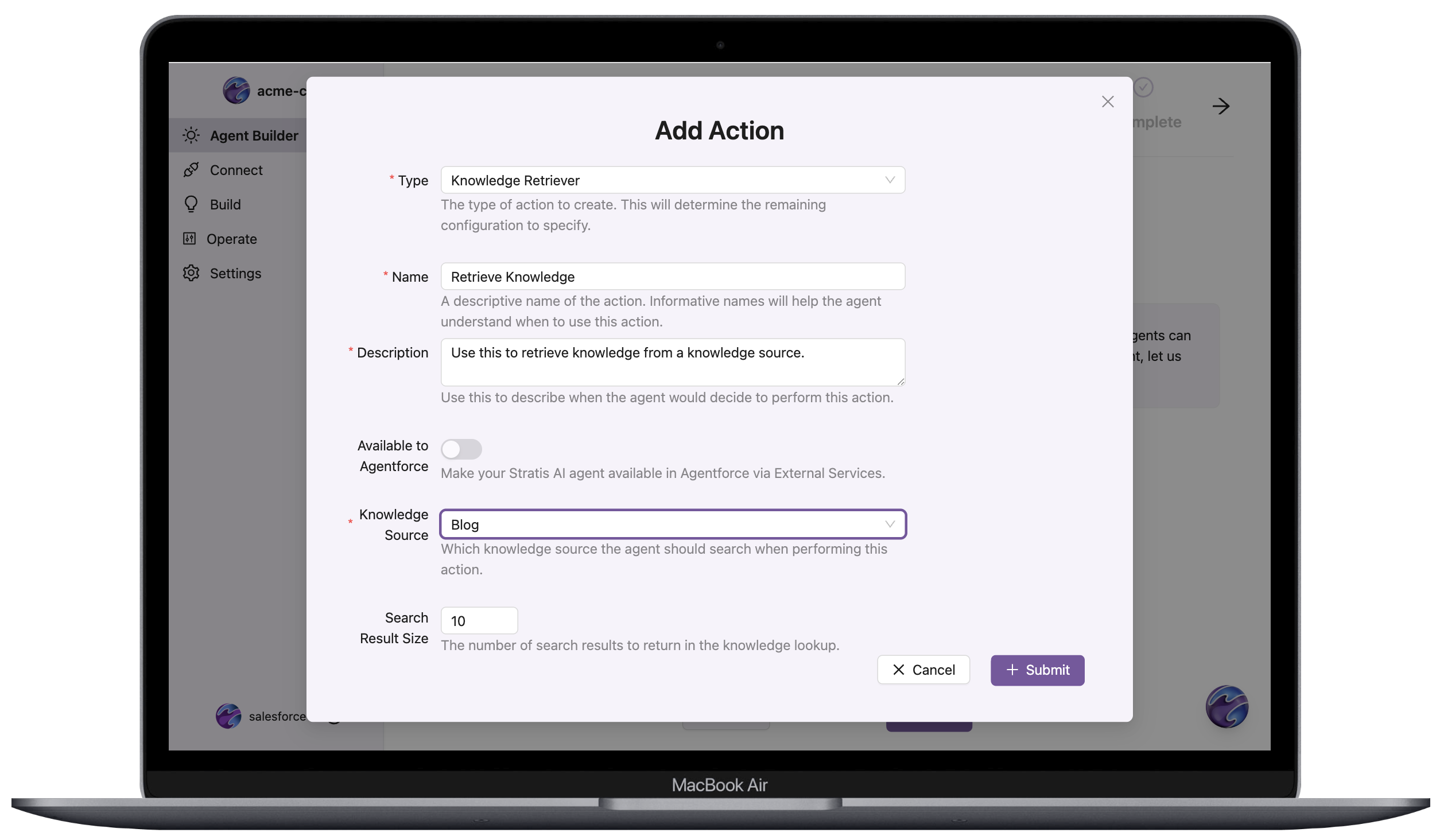
Assemble Agents
Agents combine specific actions to perform meaningful tasks. You can customize agents to fit different workflows or business needs.
To create an agent in the wizard:
- Assign one or more actions you created to the agent.
- Select a language or processing capabilities for the agent.
- Add optional details like a custom persona or branding logo.
- Click
Submit.
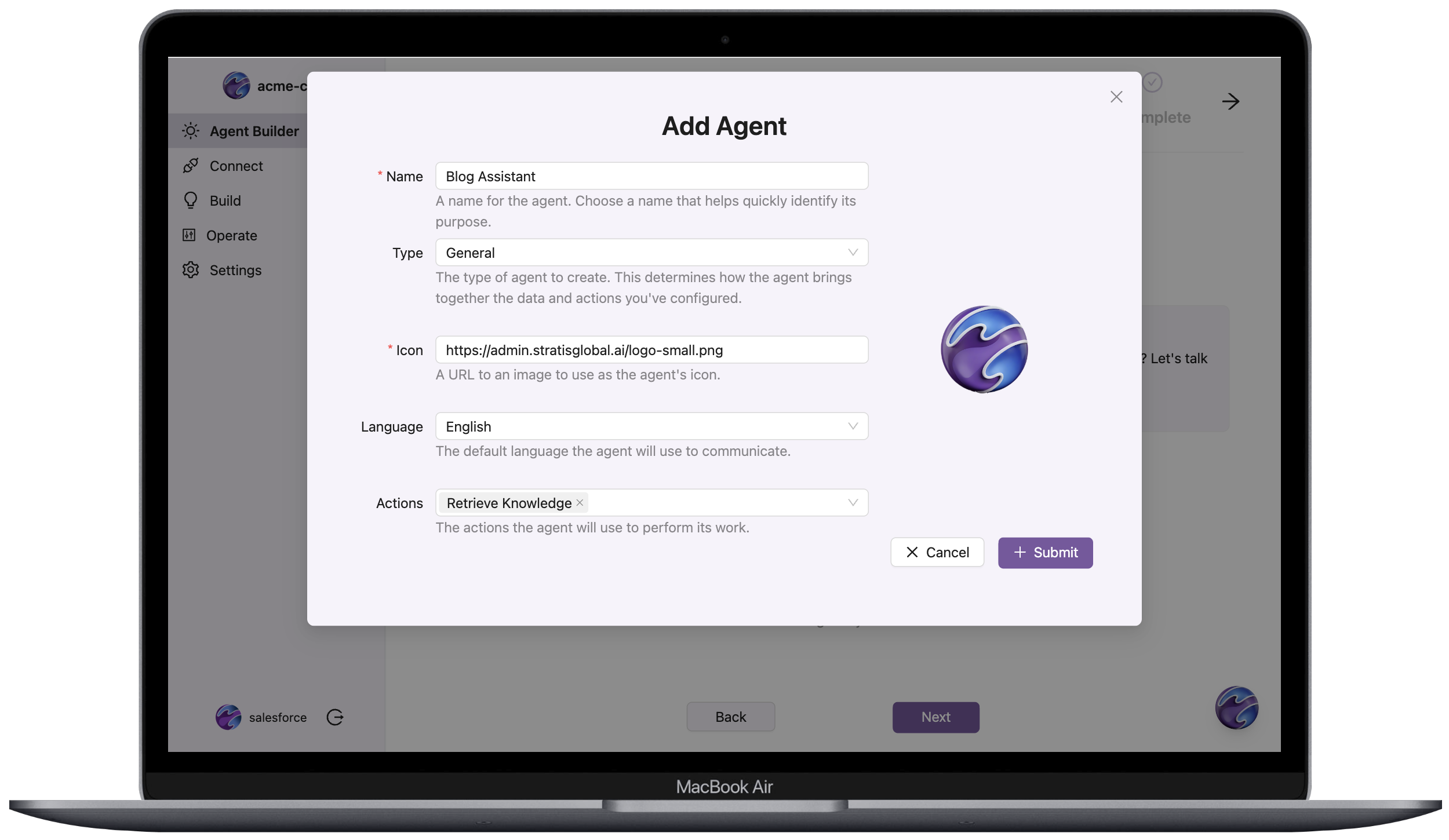
In the Agents page, you can test an ad-hoc conversation with the agent by clicking the message icon. Use this feature to validate your agent before making it available to a deployed chat interface.
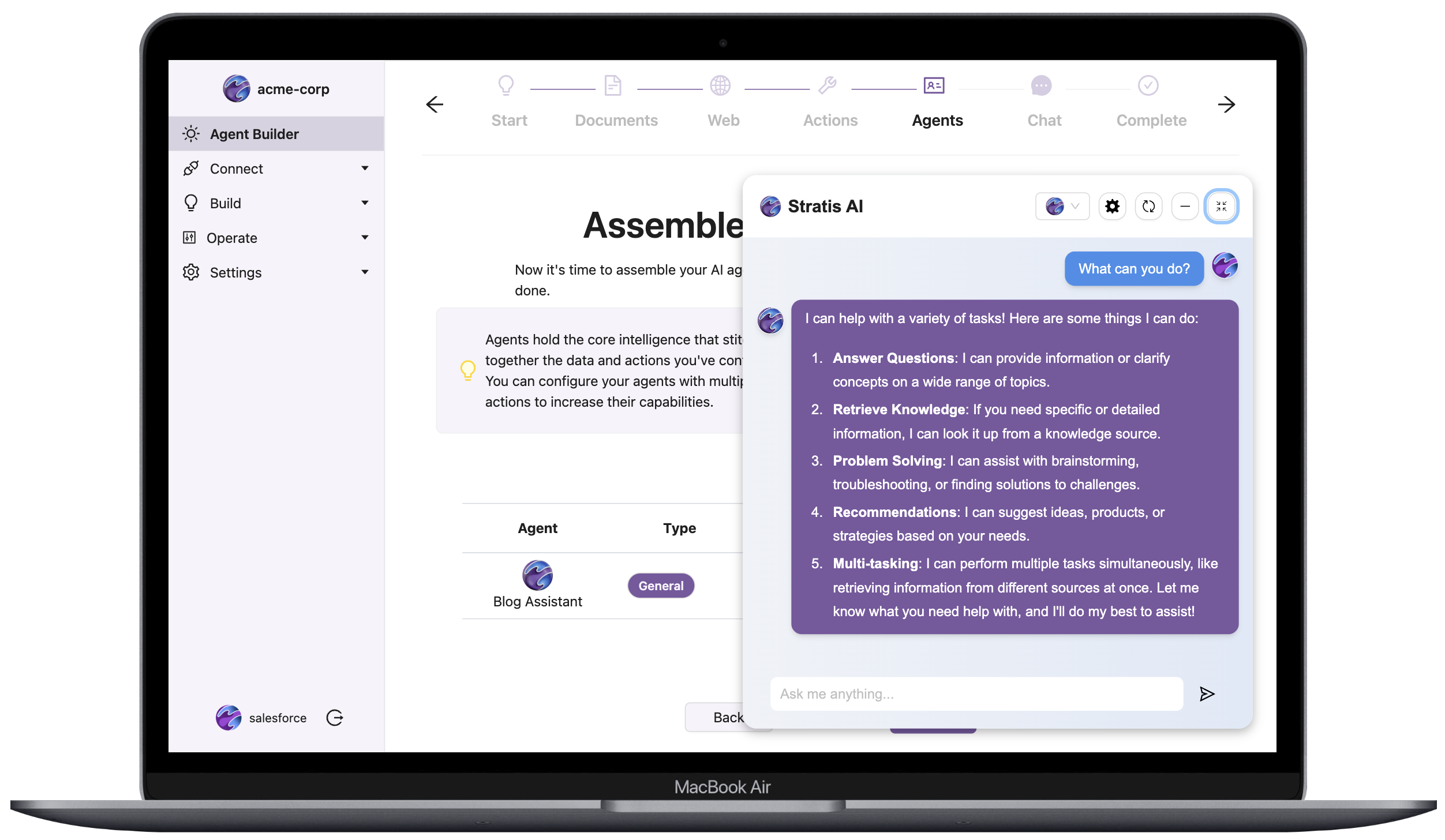
🚀 Deploying Conversational Agents
Deploy your agents to interact with users via Conversational Agents. You can embed these interfaces into your website via manual code insertion or a Heroku Button.
You can deploy your conversational agents by placing a small JavaScript snippet the Stratis AI add-on provides into your web or mobile app. If you have any questions on where to place this snippet, you can reach out to us at support@stratisglobal.com.
To simplify this process, we’re providing a sample site deployment method that includes your created agent using a Heroku Button. To see your agent running on this sample site, click the Heroku Button on the Deploy Agent Chat Interfaces page, or from Operate → Deployments in the Admin UI.
Either way, begin by creating the conversational agent in the setup wizard:
- Add a meaningful name and icon for your chat interface.
- Assign one or more agents you created to the chat interface.
- Optionally, provide a list of website domains your chat interface can be on.
- Click
Submit.
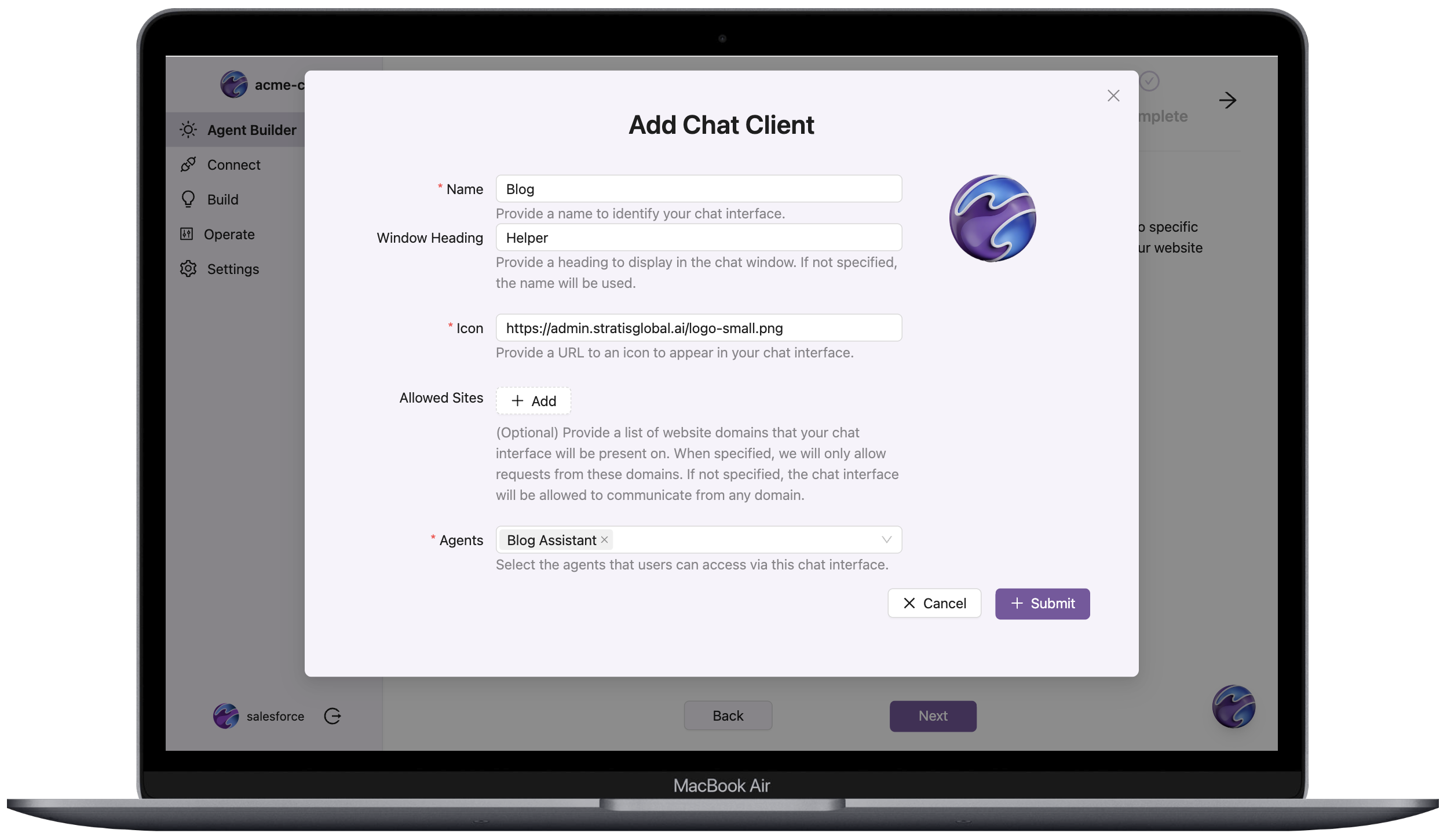
👩🏼💻 Deploying via Code Change
To deploy via a code change:
- Grab the generated code snippet from the
Setup Wizardby clicking the copy icon under theMessagecolumn on the chat interface’s row. You can also visually inspect the code snippet by clicking the pencil icon. - Insert the code snippet into your website’s code, specifically inside the
<body>of the HTML. This step varies based on your chosen web framework. Reach out at support@stratisglobal.com for help.
💻 Deploying via Heroku Button
To deploy via a Heroku Button, click the Deploy to Heroku button on the chat interface row you want to deploy. This button opens up a new page where you enter a name for your app and click Deploy.
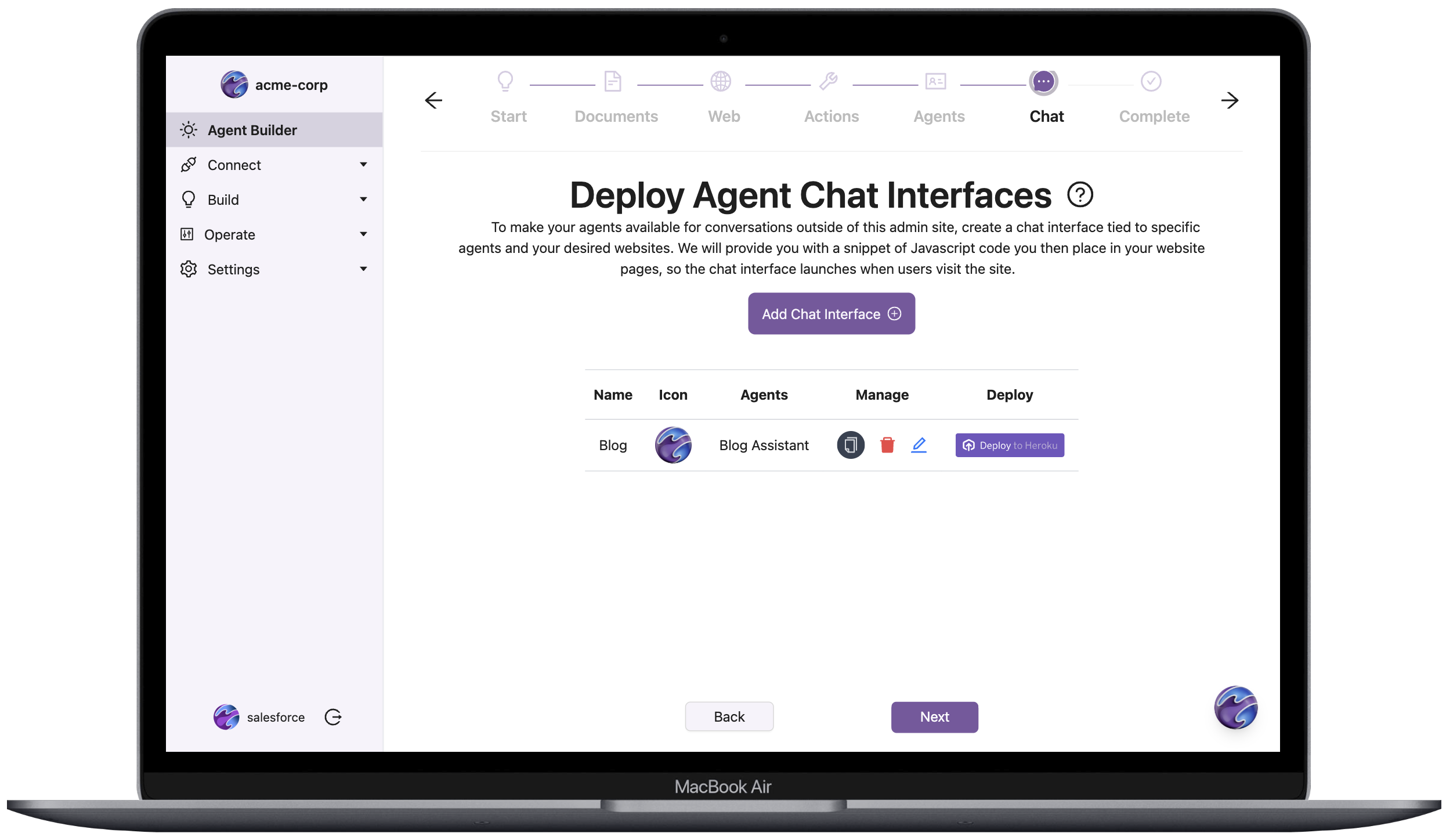
After the new app deploys, click the View button to chat with your agent.
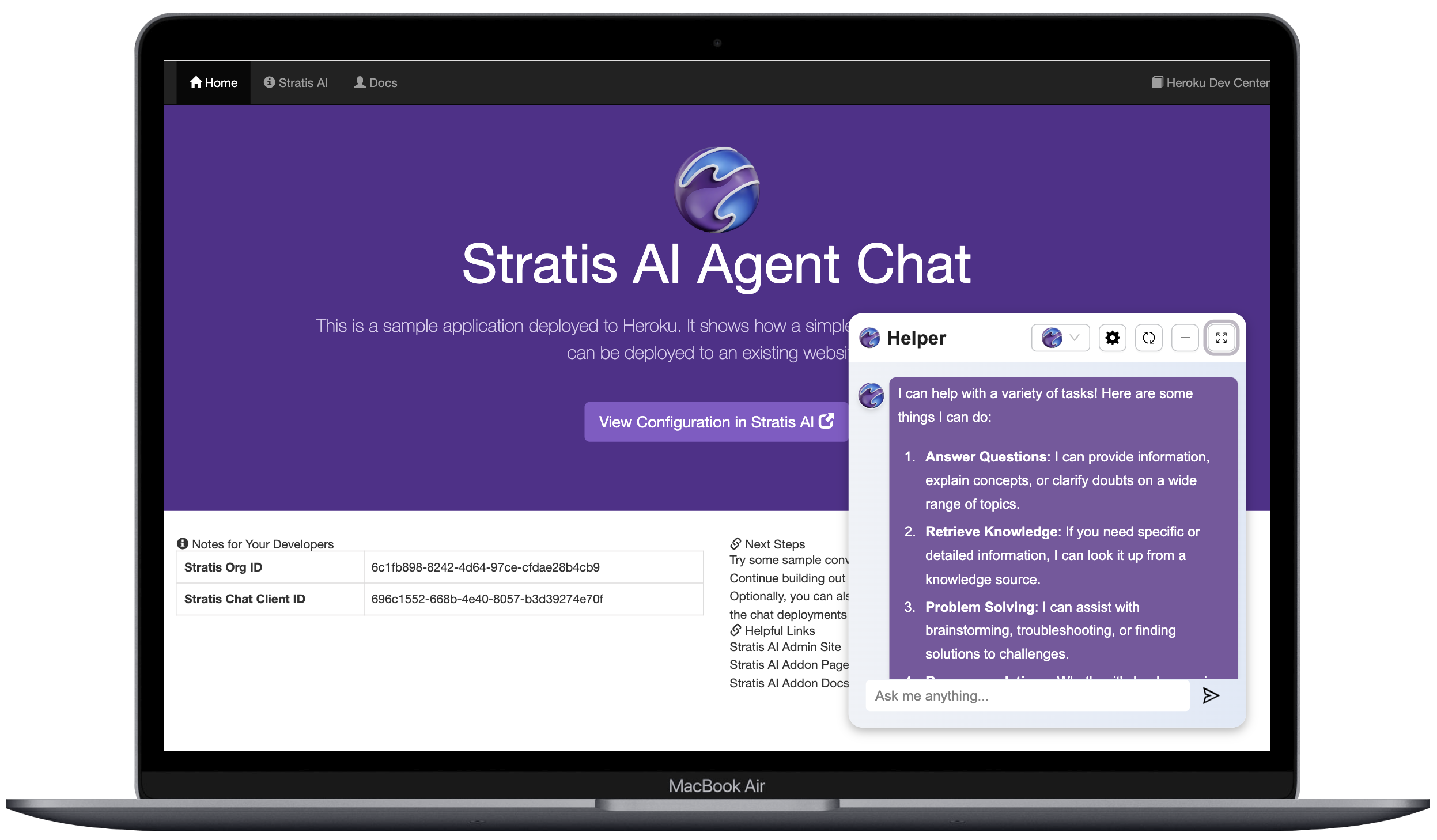
📱 Share via Mobile
To deploy via mobile or share a temporary usage link with others, select the “Mobile” tab in the “Launch” menu and configure access to an agent for the desired amount of time.
Use this method to show co-workers and friends the power of your agents! Be careful where you share the link – anyone with these invite URLs can access your agents while the link is active. If you ever have concerns about excess access to one of your agents through an invite URL, simply deactivate the URL from this page on the Admin UI. Access to your agent is immediately cut off when the associated invite URL is deactivated.
For iOS, check out 🎥 this walkthrough video to see how you can create a launch icon for an individual agent chat interface.
⭐ Leveraging Specialized Agents
In addition to our open-ended agent builder, we also provide specialized agents with targeted capabilities. We manage many aspects of these agents for you to alleviate the maintenance burden and ensure a high quality of the agents.
ℹ️ Reach out to us at support@stratisglobal.com to create even more specialized agents that make the most sense for you.
🗄️ Own Data Agents
Build agents that operate across your Own backup & restore services to provide assistance and insight related to the following:
- Performing Own + Salesforce backups
- Analyzing Own Security Posture & Vulnerabilities
- Submitting and tracking Data Privacy (GDPR) requests
💡To use Own with Stratis AI, provision the add-on with the own-agents plan.
Setting Up the Own Agent
To create an Own agent:
- Obtain your Own refresh token from the
User Profilepage in your Own Data’s app portal. - Return to the Stratis AI admin portal
- Navigate to
Settings→Credentialsin the side-bar menu. - Click
Add Credential. - Select
Ownas the credential provider. - Enter your Own refresh token when prompted. Allow the page to refresh to process the connection.
- Navigate to
Connect→Ownto verify your Own organizations are connected. - Create actions for your Own connection following the steps in Define Your Actions. For example, create actions like
Own: List ServicesandOwn: List Backupsto give your agent the ability to retrieve backup information. - Create an agent and assign your Own actions to it following the steps in Assemble Agents.
You can now deploy your Own agent using the same deployment methods described in Deploying Conversational Agents.
📝 Next Steps
After successfully creating and deploying your first conversational agent, you can iterate and improve it by:
- Adding knowledge sources
- Monitoring the crawling and vectorizing of those sources
- Adding more actions
- Adding configurations and parameters to how your agent performs
- Testing your agents for accuracy and performance
ℹ️ Removing the Add-on
Remove Stratis AI via the CLI:
This action destroys all associated knowledge source crawls and vectorizations, associated actions, and all agents. You can’t undo it!
$ heroku addons:destroy stratisai
Destroying stratisai-trapezoidal-84750 on ⬢ HEROKU_APP_NAME... done
📊 Monitoring
You can monitor our operational system status at any time at status.stratisglobal.ai.
💪🏼 Support
Submit all Stratis AI support and runtime issues via one of the Heroku Support channels. Any non-support-related issues or product feedback is welcome at support@stratisglobal.com.